A Comprehensive Manual for WordPress Single Site to Multisite Migration
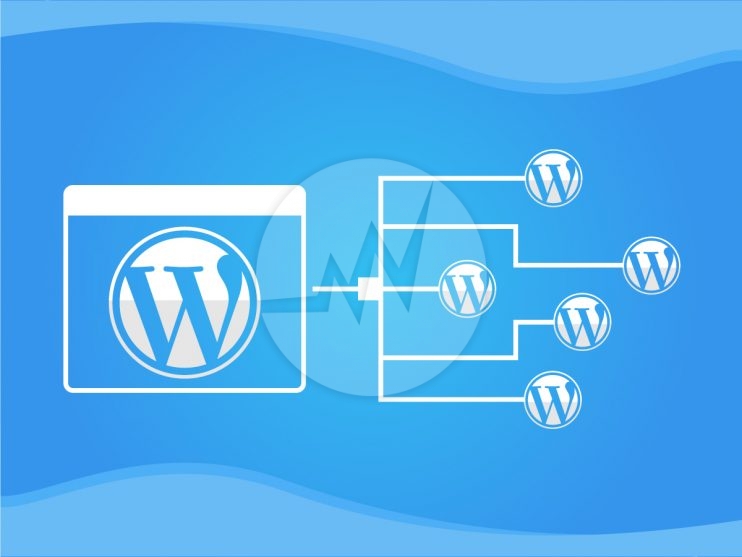
Among myriad impeccable features of WordPress, multisite is one of the outstanding features of this exceptional platform. It helps those who want to manage multiple websites without any trouble. They can have a single WordPress installation and can run multiple websites by implementing WordPress single site to multisite migration successfully.
In simple words, an organized network of several websites that run on a single WordPress account is known as multisite network. The benefit of using this feature is that admins can easily maintain all the websites without juggling among different website accounts. There is one super admin who manages the main account and can assign different roles to others.
It is a great way to handle websites that share the same code, core files, plugins, and themes. But if websites are not related to each other or are different, then WordPress’s multisite feature will limit you from managing all the websites from one dashboard.
However, there are chances that you wish to convert your single WordPress site to a multisite because of business expansion, or new brands launch under a single company name, or any other reason. If this is the case, this article is for you.
YOU MAY ALSO LIKE: WordPress Migration Checklist
Important Steps to Take Before Migrating Your Existing Website
So, if you’ve made up your mind to migrate your WordPress single site to multisite, one most crucial thing to follow is taking backup of the website. You can use tools like BackWPup or if you’ve hired some WordPress development agency to perform migration for you, it is their lookout to take backup of the existing website.
Why taking backup is important because it keeps your existing data safe, and you can access it at any point in time if needed. Moreover, when you’ll migrate to a multisite network, many changes will happen to your single site and backup will safeguard you in case of any technical crisis.
Thus, take backup in the first place!
Steps to Migrate a Single Site into Multisite
You are already using a single WordPress website and now planning to migrate it to a multisite, but don’t know how. Well, here is a step-by-step guide to know the process of migrating the website.
So, when you add a multisite feature to your existing WordPress website, it will automatically convert into your primary site in a multisite network. Afterward, you can add other new sub-sites to this network.
If you have multiple existing WordPress sites and you wish to consolidate them at a place, then follow below mentioned steps.
- Export all single websites content either by using WordPress plugins or exporting it into a .xml file and then import the content in a new blank sub-site in your multisite network. Plugins will make your work easy and super-fast. However, if doing it manually by creating a .xml file, then login to your WordPress dashboard, go to Tools > Export and WordPress will ask you which content to save. You can select All content (or the pieces you wish to migrate), then click on the Download Export File button. After that, WordPress will generate a .xml file, and the download will begin. It may take some time if the size of the content is larger.
- Now add a new sub-site in your multisite network by going to Sites > Add New. To create a new website, configure its URL, admin email, title, and other essential elements. Try to keep this information more or less similar to the previous website, which you are about to migrate to a multisite network. Once you’ve added all required details, click on Add Site and you have a new black site on which you can paste your imported content and start working on its UI/UX as well.
- After these two steps, you are expected to set up the plugins and themes for the websites. Plugins you might need from your previous single sites and themes you can change or keep similar to the previous one. The installation process is the same as you install for your single sites.
However, you need to keep in mind that not all plugins and themes are multisite compatible. So, if a plugin or theme is not supporting your multisite network, find out an alternative for the same. If the installation is done, navigate to the new subsite’s dashboard using the My Sites link in the toolbar and activate themes and plugins. - Now it is time to import the content to your new subsite. Go to Tools > Import in the subsite’s dashboard. Scroll down to find the WordPress option and there you will find the Install Now link, click on that.
It will install the tool in the background, and you will find a replaced option as Run Importer, click on that. The importer will ask you to select the .xml file which you wish to import. You have to select that file and click on Upload File and import will start.
Then on the next page, you will be asked to configure other details like author, etc. It will also ask if you want to move all old media files or not. Once you are done with all details, click on Submit. And WordPress will bring all the asked data from the older single site to a new sub-site of the multisite network.
After all the steps, don’t forget to check the new website, if it is precisely the same as you wanted it to be. And set up 301 redirects to maintain search engine rankings.
YOU MAY ALSO LIKE: Guide for Ecommerce Development
A New Single Site migration into Multisite Network
There can be one more scenario, which is, you want to include a new website into your multisite network. You can add it by following the same steps written above. Take a backup of both single site and multisite network, deactivate plugins of single site, and then begin with the migration process.
Wrapping up
Multisite is a brilliant feature of WordPress, without a doubt. With myriad advantages such as efficient management of websites, greater control over all of them, and easier permission access to concerned persons, it is one of the useful features.
Though it has a few bottlenecks like limitations on database backup and updates, server sharing risk, the site’s interdependency on performance, and limited choice of plugins and themes.
So, if you’ve sensed a need for a multisite network for your single site, hopefully, you’ve thought of its pros and cons to act accordingly.
Please note here that WordPress has plugins and tools (for example, All-in-One WP Migration) to perform export and import from a single site to a multisite network. So that you can safely migrate your data.
Migrate your WordPress single site into a multisite network easily and manage all websites from one account without much fuss!
To migrate your WordPress website, the files, database, domain name, and name servers must be moved in a straightforward process. If you are unsure about the process, you can seek assistance from Skynet Technologies, who offer WordPress web development and maintenance services. Our developers can handle your website migration and provide you with a fully functional new website.
If you have any queries or want to learn how Skynet Technologies can help your business to excel, get in touch with us by completing the request form, and we will respond promptly.



