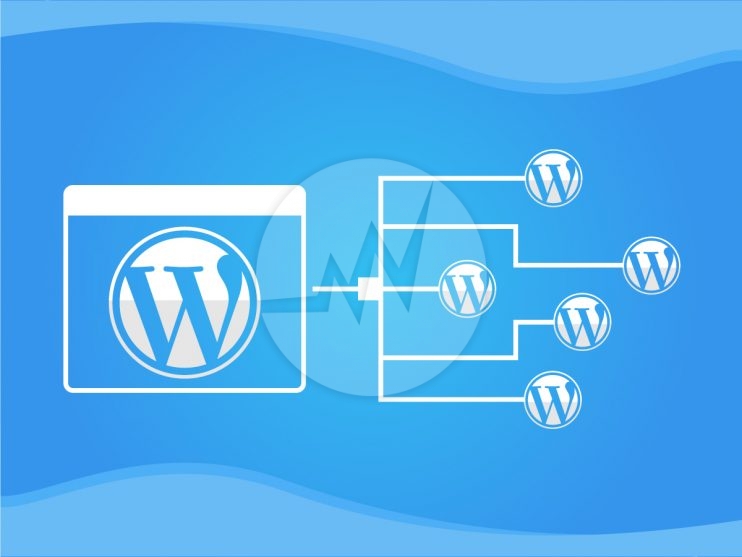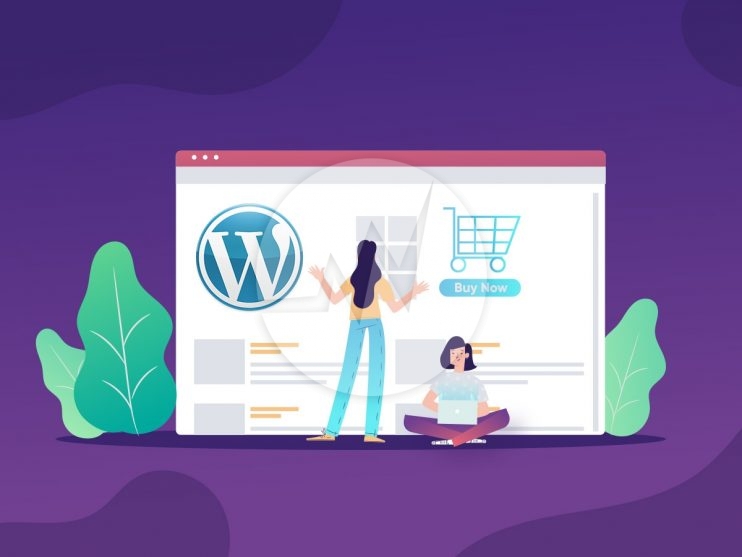Joomla vs WordPress: Pick the Right CMS for Your Website!

The world of website development offers numerous options to build and manage your online presence. With an abundance of options available, two popular choices often stand out: Joomla and WordPress.
Both Joomla and WordPress are robust content management systems (CMS) that empower individuals and businesses to create and maintain their websites effectively. In this article, we will delve into the Joomla vs WordPress debate, helping you navigate the intricate landscape of website development.
YOU MAY ALSO LIKE: Best Ecommerce CMS
What is Joomla?
Let’s kick things off by diving into Joomla. It’s an open-source CMS that has been around for quite some time. Joomla boasts a robust set of features and functionalities that make it a solid choice for many website owners. It’s renowned for its flexibility, allowing you to create various types of websites, from simple blogs to complex e-commerce platforms.
One of Joomla’s standout features is its user management system. If you’re planning to build a website with multiple contributors or a membership-based community, Joomla’s got your back. It offers advanced user permission controls, making it a breeze to manage different user roles and access levels.
But hey, Joomla isn’t without its quirks. It can be a bit more complex to set up and use compared to other CMS options. If you’re a beginner in the web development world, you might need to invest some time in familiarizing yourself with Joomla’s interface and workflow. However, once you get the hang of it, you’ll be able to unleash its full potential.
WordPress: Power and Simplicity Combined
Now, let’s shift our attention to WordPress. If you’ve dipped your toes into the website creation pool before, chances are you’ve come across this juggernaut of a CMS. WordPress powers a staggering number of websites on the internet, and for good reason.
First and foremost, WordPress shines when it comes to ease of use. It has a user-friendly interface that even beginners can navigate effortlessly. Whether you’re a seasoned web developer or a newbie, WordPress’s intuitive dashboard will make you feel right at home.
WordPress also boasts an extensive library of themes and plugins. This allows to customize website to your heart’s content. Whether you’re aiming for a sleek and modern look or a funky and vibrant design, you’ll find a plethora of options to choose from. With the right combination of plugins, you can add powerful functionalities to your site without breaking a sweat.
The WordPress community is another feather in its cap. Thanks to its popularity, you’ll find a vast ecosystem of developers, designers, and enthusiasts who are ready to lend a helping hand. Whether you’re looking for guidance, troubleshooting tips, or inspiration, WordPress’s supportive community has your back.
YOU MAY ALSO LIKE: Improve WordPress Accessibility
Joomla vs WordPress: The Battle of CMS Giants
1. User-Friendliness
While both Joomla and WordPress offer user-friendly interfaces, WordPress takes the lead in terms of simplicity. With its intuitive dashboard, beginners can quickly get the hang of it. On the other hand, Joomla has a steeper learning curve, making it more suitable for those with some technical expertise.
2. Customization Options
When it comes to customization, WordPress shines bright. With thousands of themes and plugins available, you can easily transform your website into a unique online presence. Joomla, although also highly customizable, offers a smaller range of templates and extensions in comparison.
YOU MAY ALSO LIKE: WordPress Ecommerce Development
3. Scalability and Flexibility
If you have plans to expand your website in the future, both Joomla and WordPress can accommodate your needs. However, Joomla is better suited for complex, enterprise-level websites with extensive content and intricate hierarchies. WordPress, on the other hand, is known for its scalability and flexibility, making it a popular choice for various types of websites, from personal blogs to e-commerce stores.
4. Security
When it comes to security, both Joomla and WordPress have robust systems in place. However, due to its larger user base, WordPress has historically been more prone to security vulnerabilities. That said, with regular updates and proper security measures, both platforms can provide a secure environment for your website.
5. SEO-Friendliness
In terms of search engine optimization (SEO), WordPress has a slight advantage. Its clean code structure, extensive plugin support (such as Yoast SEO), and user-friendly URLs contribute to better SEO practices. Joomla, while still SEO-friendly, may require additional configuration to achieve the same level of optimization.
YOU MAY ALSO LIKE: WordPress SEO
6. Community and Support
WordPress boasts a massive and highly active community, which means you can find abundant resources, forums, and tutorials to aid you in your website-building journey. Joomla also has a dedicated community, although it is relatively smaller in comparison. The community size can directly impact the availability of support and updates for each CMS.
Conclusion: Making the Right Choice!
In the battle of Joomla vs WordPress, there is no one-size-fits-all answer. Both CMS platforms have their strengths and weaknesses, catering to different types of websites and user preferences.
If you’re looking for simplicity, a large selection of themes and plugins, and a vibrant community, WordPress is an excellent choice. It’s ideal for bloggers, small business websites, and those seeking a user-friendly experience.
On the other hand, if you have a complex website with intricate content organization, enterprise-level requirements, or a need for native multi-language support, Joomla can be the right technology for your website. It offers robust content management features, advanced user permissions, and scalability.
Ultimately, the choice between Joomla and WordPress depends on your specific needs, technical expertise, and future growth plans. Take the time to evaluate your requirements, explore the features of both CMS platforms, and consider seeking professional advice if needed.
When faced with uncertainty, it’s wise to seek help from a web development company. At Skynet Technologies, we offer expert guidance in choosing the right platform/CMS for your business goals and target audience. Our comprehensive solutions cover popular platforms like Drupal, WordPress, Shopify, BigCommerce, and Joomla. Get a free quote by filling out the form below or emailing us at hello@skynetindia.info.