How to install a Team Viewer in Mac
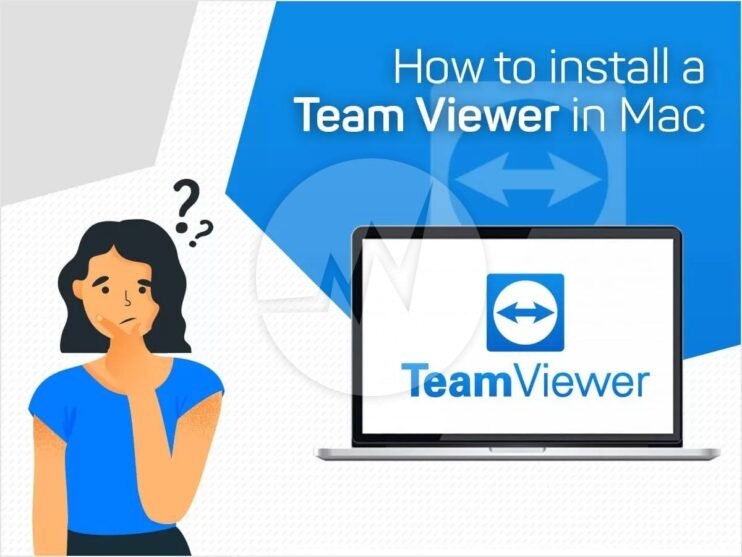
NOTE: You must be on the phone with a TAC technician to use this service
- Go to Teamviewer.
- Click on the TeamViewer Download for Mac image.

- Open the Download folder in Finder and run TeamViewerQS.dmg.

- Double click the TeamViewer icon to start TeamViewer QuickSupport.

- A warning window will pop up asking if you are sure you want to open the TeamViewerQS application. Select Open.

- The TeamViewerQS application will take a few seconds to install. Once it is complete a pop up window will appear with the information necessary to establish a connection with the TAC technician.

- Provide Your ID and Password to the technician.
If you are looking for a Web Development and Web Application Development, Please Explore our Web Development Services! We also provide Website Maintenance Services and Web Application Security Audit. For More Information, Please Visit Our Website Maintenance Services!








